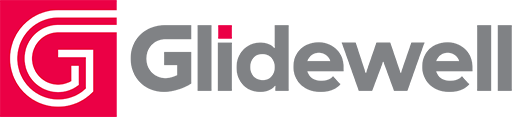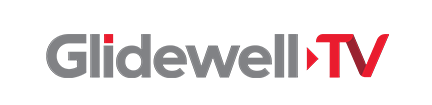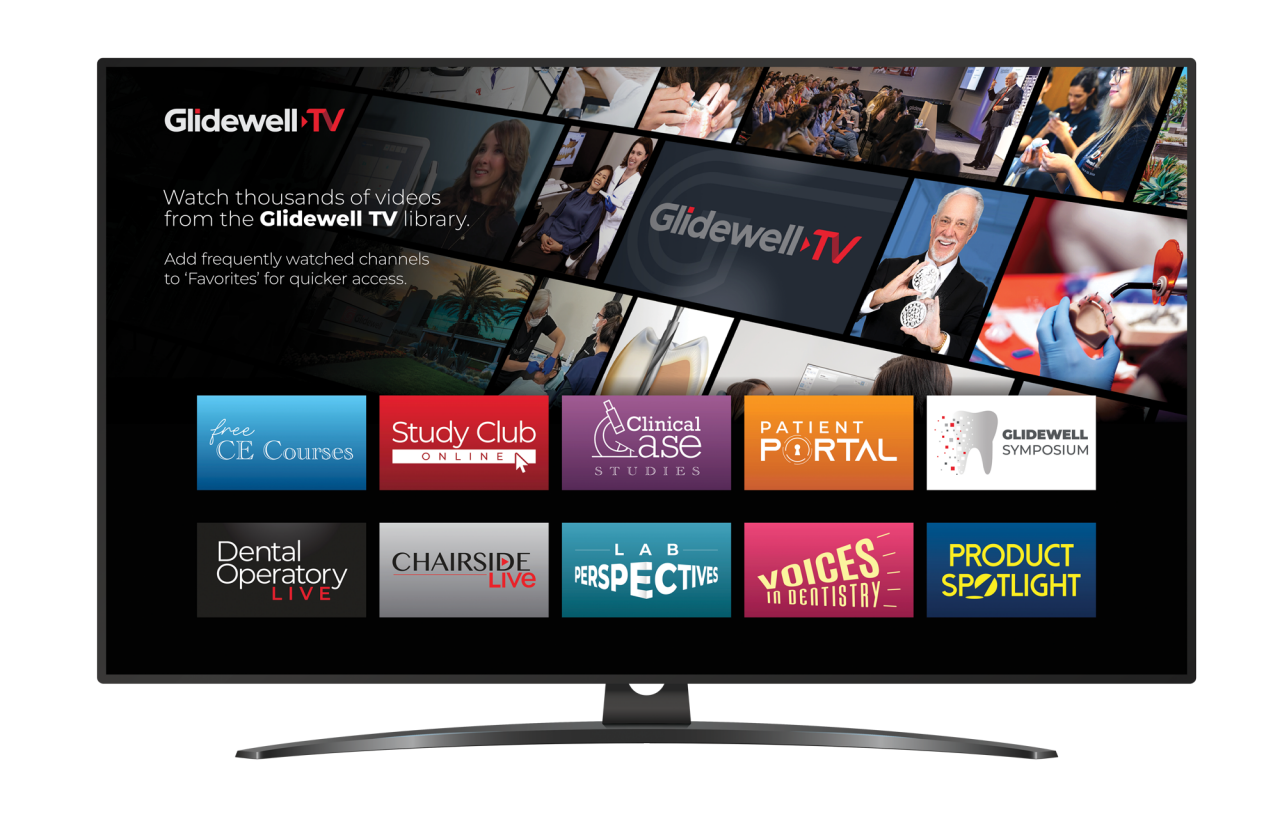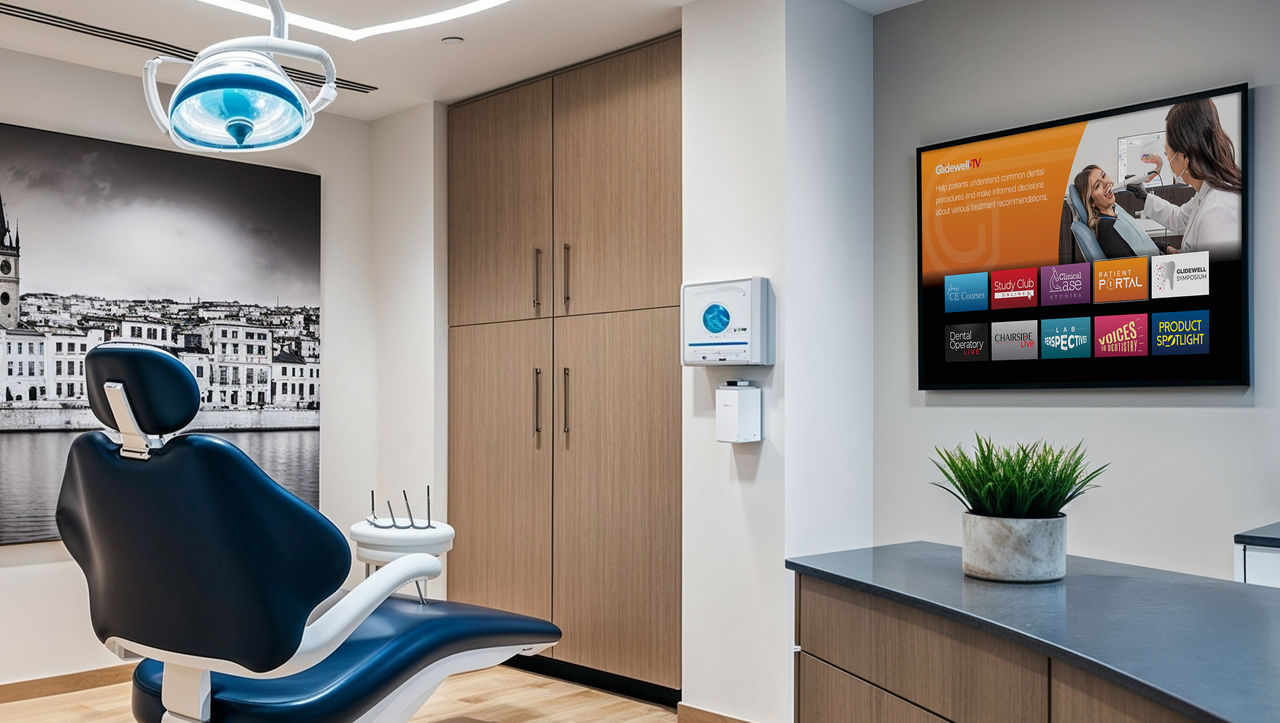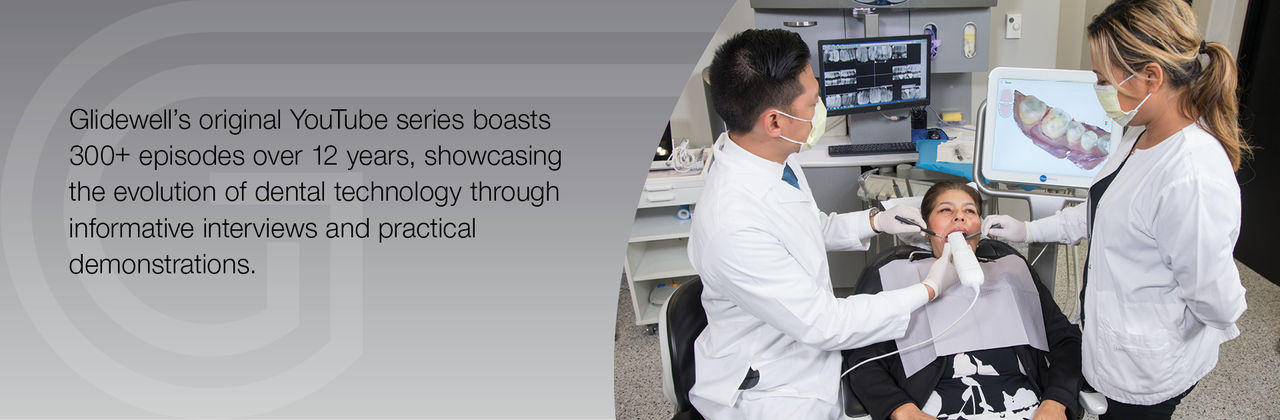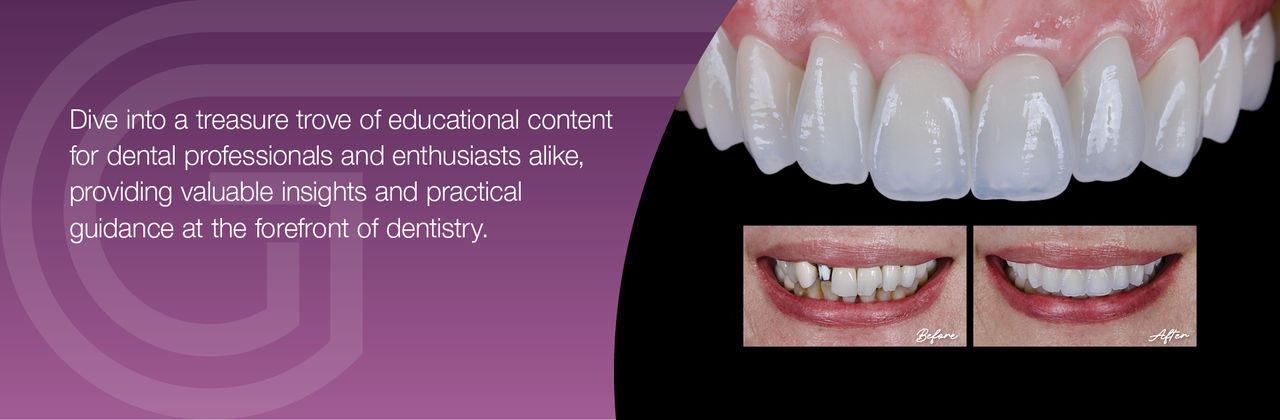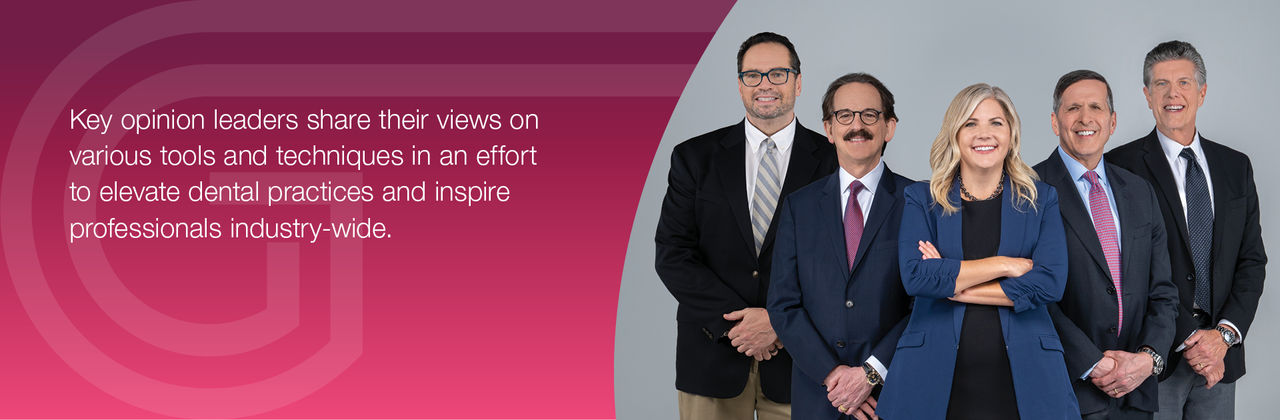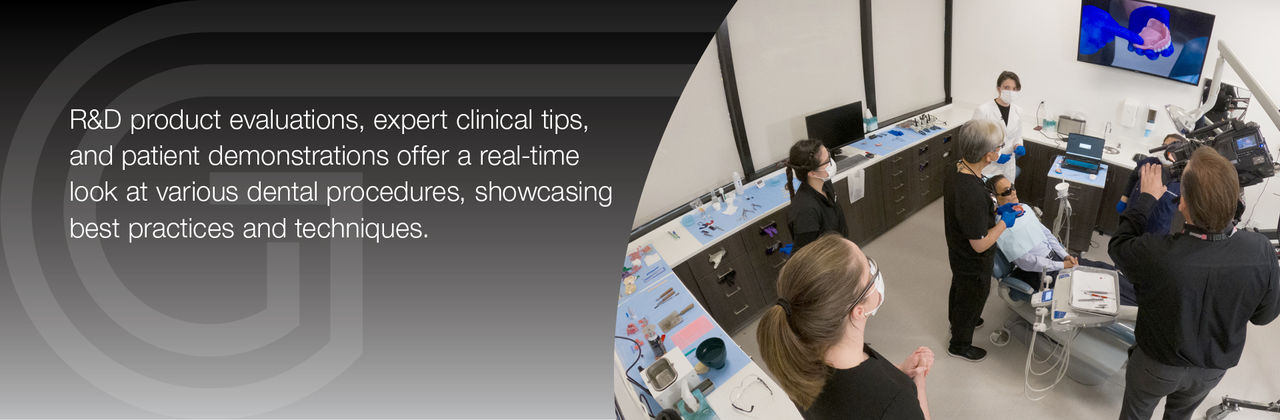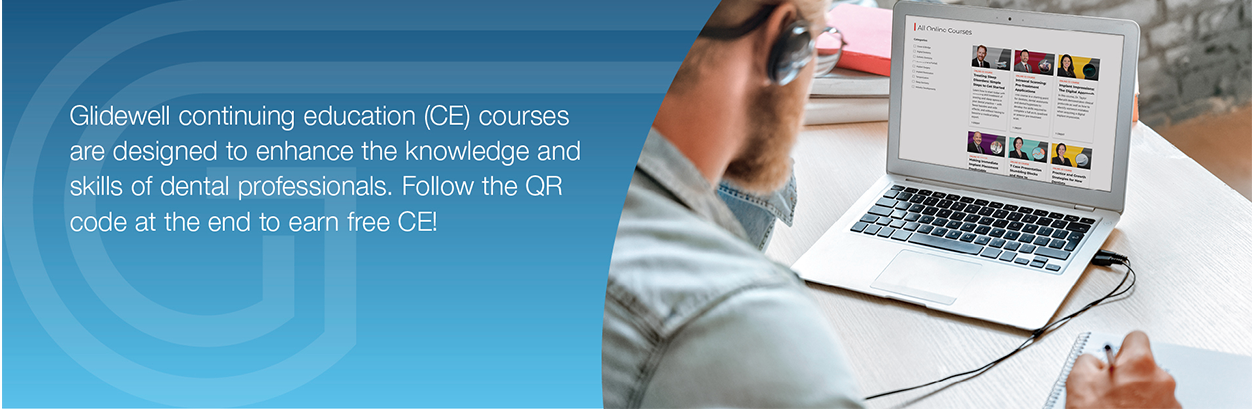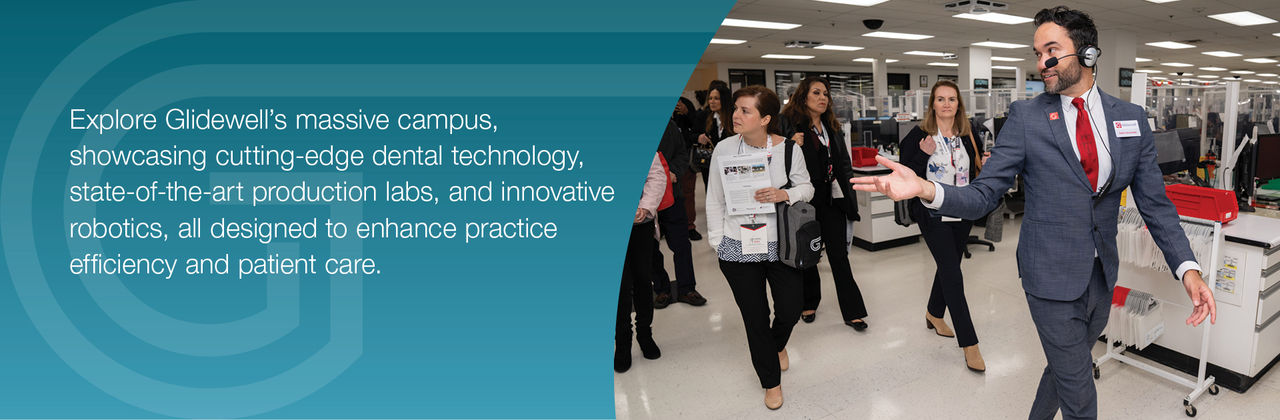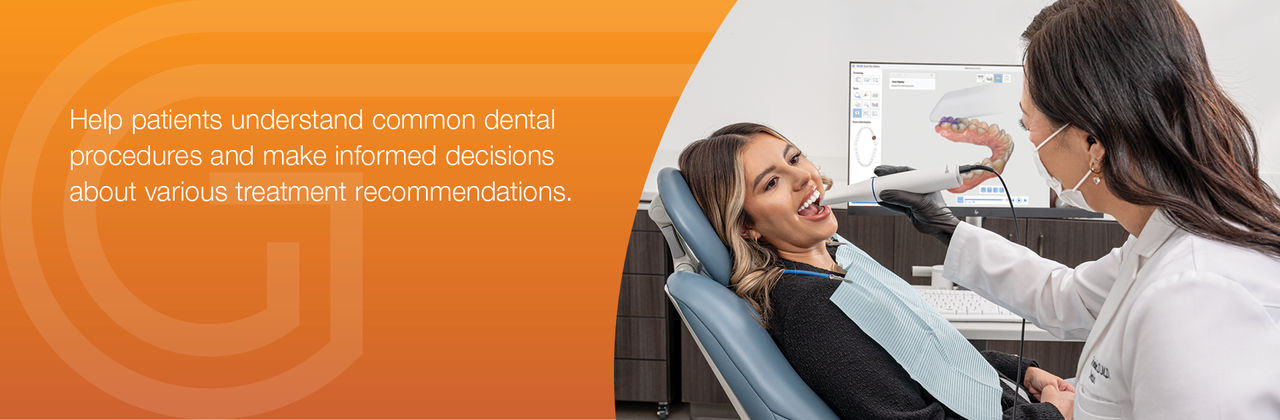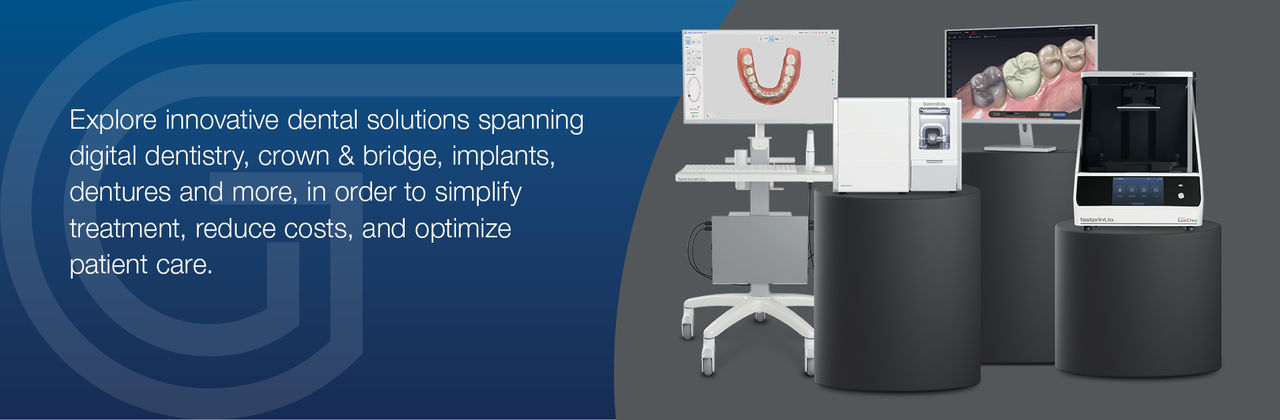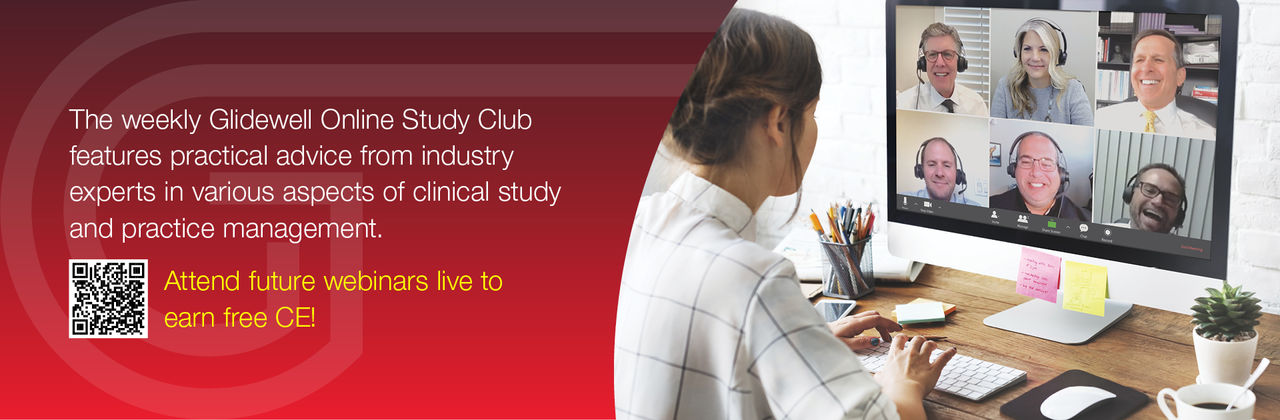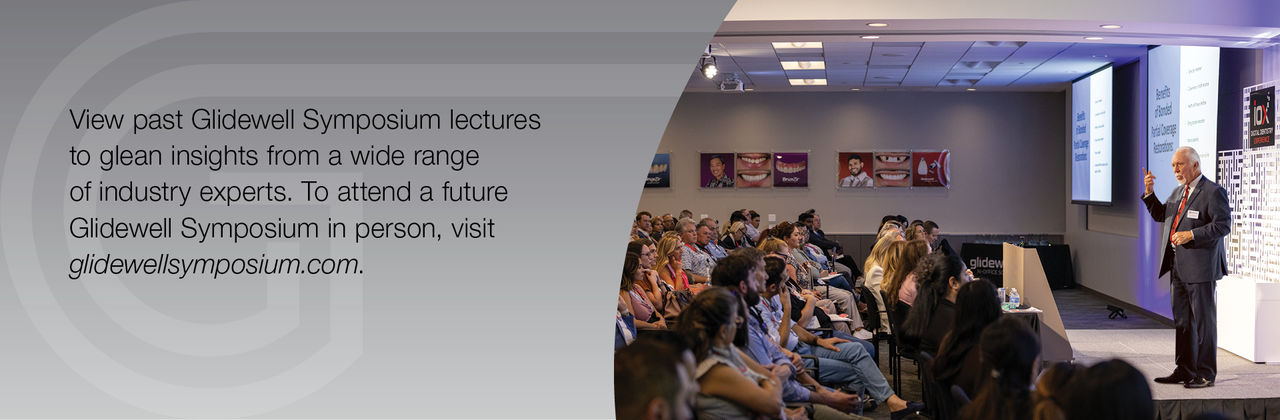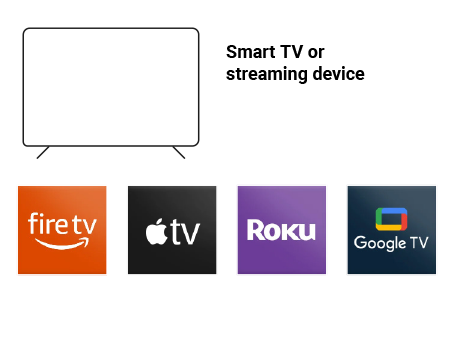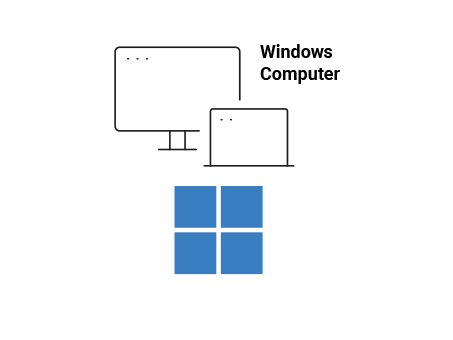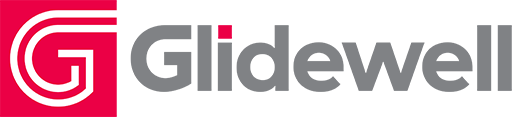Enjoy the convenience of connected television with Glidewell TV — your destination for expert insights, clinical techniques, industry trends, CE courses, and patient-focused content. Watch anytime, anywhere, on your favorite streaming device — at home, in the office, or on the go.